Click tracking in emails
updated 2 years ago
In this article:
- What is click tracking?
- Click tracking for custom domains
- Click tracking and HTTPS
- Click tracking and deliverability
- Click tracking for other email integrations
What is click tracking?
When you send an email (or SMS) broadcast or automation from Engage, you can turn on click tracking to track how your recipients interact with the links in your message. The way this works is that links in the message are replaced with ones that can first be tracked before redirecting to the actual link.
Click tracking for custom domains
When you connect your custom domain to Engage, we provision some DNS records for you to add to your domain’s DNS records. This lets Engage send emails on your behalf (as your domain) and improves your deliverability. These DNS records include a CNAME record that will look like this email.{some-characters}.{yourdomain}. When you turn on click tracking for your emails, we rewrite your links using this.
Here is an example flow:
You connect your custom domain
meta.phototo Engage.We provision some DNS records for you including the CNAME
email.empa.meta.photoYou add the records to your DNS provider and Engage verifies it.
You send an email broadcast or automation with content containing a link to
https://en.wikipedia.org/wiki/PhotographyEngage will rewrite that link to something like this
https://email.empa.meta.photo/{some-characters}When your recipients click the link, the clicks are tracked and they are automatically redirected to
https://en.wikipedia.org/wiki/Photography
Click tracking and HTTPS
For simplicity, tracked links for custom domains are routed through HTTP by default. However, links may be routed through HTTPS/TLS depending on the recipient's client or if you have it configured or enforced on your root domain. To ensure link tracking works correctly when routed through HTTPS, you need to create SSL for the tracking subdomain.
To get the tracking subdomain
Go to Settings → Integrations on your Engage dashboard
Copy the address shown under the Engage custom domain section
Prefix the address with
email. If for example, the address shown isem442.awesome.co, your tracking subdomain would then beemail.em442.awesome.co. This is the URL you need to generate SSL for.
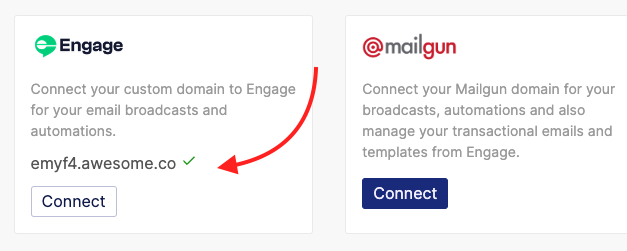
When you send a campaign or automation email, Engage checks the tracking domain configured on your domain records to be sure HTTPS is enabled on it. If it’s not, Engage uses the tracking domain https://engg.ge to track the links instead.
Click tracking and deliverability
In some instances, click tracking may affect your deliverability, especially if not properly set up. When the text that is hyperlinked is a direct link (e.g https://docs.engage.so/) but the actual link users are directed to when that link is clicked is different from what is hyperlinked, spam filters can be triggered. To prevent this, when creating a link, do not use the direct link as the anchor text.
So, instead of doing this:
Check out our documentation at https://docs.engage.so/
Link an anchor text that is not a direct link instead:
Check out our documentation
Click tracking for other email integrations
If you are using the default sending profile, Engage takes care of link tracking for you. If you have connected any of the other ESPs (Email Service Providers) we support like Mailgun and Amazon SES, click tracking is also automatically taken care of by your ESP. If you are having issues, please reach out to your ESP.
Was this article helpful?

