DNS records setup with namecheap
updated 2 years ago
If you use namecheap as your domain name registrar and DNS provider, here is how to add the DNS records generated by Engage when you configure your custom domain for email sending.
Log in to your namecheap account.
Click on Domain List in the sidebar.
Click on the Manage button beside the domain name you want to update the records for (i.e, the domain you have connected to Engage).
Click the Advanced DNS tab and then the Add New Record button.

Select TXT from the Type dropdown. (You will need to repeat the following steps for the 5 DNS records generated by Engage. We will start with the first TXT record but the order doesn’t really matter as long as all the records are added).
In the Host field, enter the Hostname provided by Engage. This will be available on your Engage dashboard and/or emailed to you. This should look something like this: emXX (where XX is a set of random numbers and alphabets). Don’t use the full form e.g
emXX.yoursite.coIn the Value field, enter the value provided by Engage. This should be:
v=spf1 include:mailgun.org ~allClick on the green check icon to add the record.
Repeat the step for the next TXT record. In the Host field, enter the hostname provided by Engage. This should look something like this:
smtp._domainkey.emXXIn the Value field, add the value provided by Engage. This should be a long text that starts with
k=rsa.Click on the green check icon to add the record.
Next, add a CNAME type.
Under Host, enter the hostname from Engage. It should look similar to this:
email.emXXIn the Target field, add the value provided by Engage. This should be
mailgun.orgClick on the green check icon to add the record.
Next, you need to add the first MX record. To do this, scroll down to the Mail Settings section.
The current value of the Mail Settings determines our next step. If it is already set to a value that is not "No Email Service", you need to be careful not to override the existing MX settings as this will affect the current email settings for the domain.
If the current value is set to Custom MX, you can add the additional MX records by clicking the Add New Record button. Don't change any existing records already added.
If the current value is set to No Email Service, change this to Custom MX. All good.
If the current value is set to Email forwarding, copy the Value displayed, scroll up to the Host Records section, click Add New Record, and add a TXT record with that value. (The Host will be @). Click on the green check icon to add the record. Once you do this, you can then change the Mail Settings to Custom MX so that you can add the new MX records.
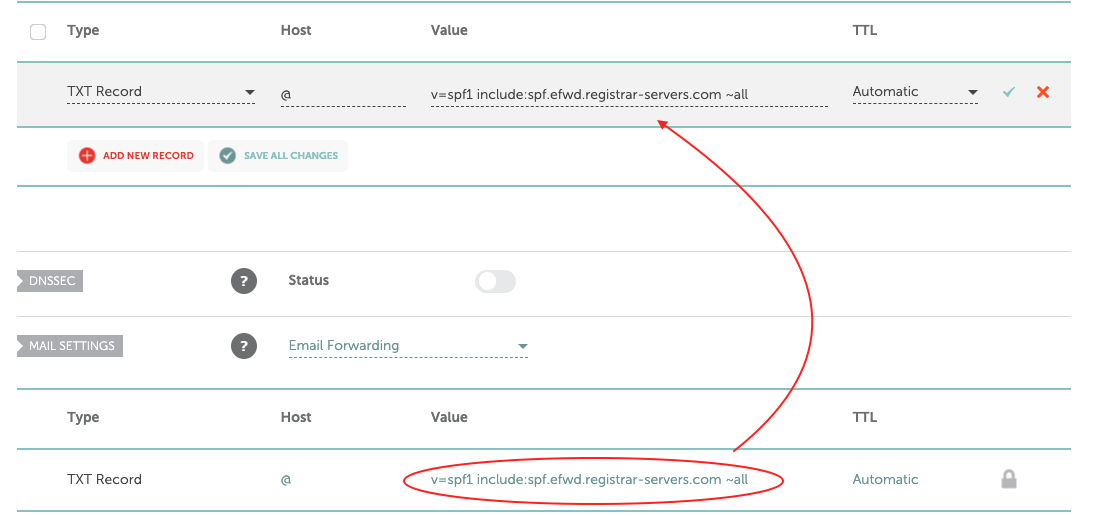
If this is set to Gmail, you need to get the MX records for Gmail, switch the settings to Custom MX, and manually enter it. This is so that you can add the additional MX records from Engage. You can find the records here.
If this is set to Private email, you need to get the MX records for Privateemail, switch the settings to Custom MX, and manually enter it. This is so that you can add the additional MX records from Engage. You can find the records here.
Once the setting has been changed to Custom MX, you can add the additional MX records provided by Engage, starting with the first one.
In the Host field, enter the hostname provided by Engage. This should look something like this: emXX
In the Value field, enter the value provided by Engage. This should be
mxa.mailgun.orgIn the Priority field, enter 10.
If there is an Add New Record button, click this to add the next MX record. If not, there should be a Save Changes button. Click this to save the first record and you should now see the Add New Record button.
Repeat for the second MX record. This time, the Value field should be
mxb.mailgun.org. Set Priority as 10 and Save Changes.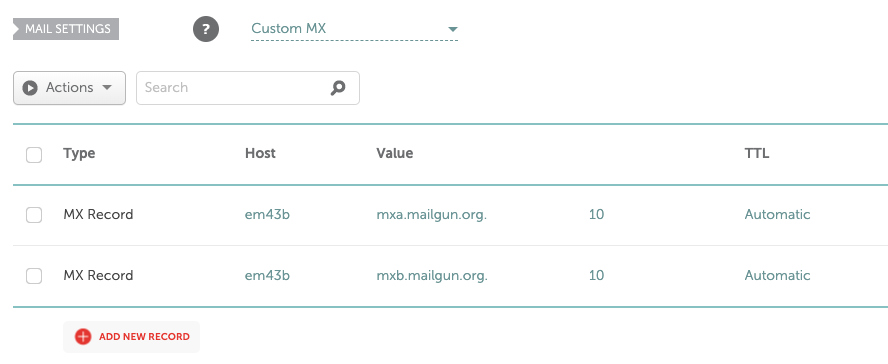
Your DNS records should now be completely updated.
Wait for a few minutes and go to your Engage dashboard. Click on Verify Domain under the verification warning. Sometimes, it may take a few hours before the propagation is complete so don’t worry if it doesn’t work immediately. If after 24 hours it’s yet to be verified, please send us an email to hello @ engage.so
Was this article helpful?

