Email deliverability
updated 2 years ago
In this article:
Email restriction for new signups
When you sign up on Engage, your account is automatically restricted from sending emails. You can do everything else besides sending emails. We review every sign-up for quality reasons and to prevent spam. Once your account is reviewed, we enable your email-sending capabilities and send you an email to let you know. If we require more clarification, we may send you an email to request more details about what you are planning to use Engage for.
The default sending profile
Engage creates a default sending profile for you to allow you to get started without worrying about the complexity of connecting your domain. This means your email will be sent through a domain that looks like this: awesomeco-rnd.engageso.email. You can see the exact sender domain in Settings → Integrations or when you create an email broadcast.
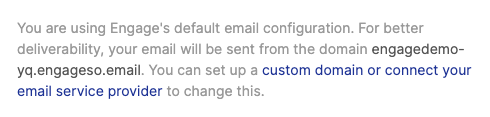
The advantage of this is that getting started is easier and faster. However, when you send an email, the domain your recipient will see is that ~.engageso.email domain. Your “from” email will also be modified to come from the domain as well.
Here is an example:
You sign up on Engage with your business “Awesome Co”. (By the way, you own the domain
awesome.co)Engage will automatically create a default sending profile for you. The sending domain will look like this:
awesomeco-rnd.engageso.email.You create a new email broadcast (same applies to email automations) and enter the sender email as
[email protected].Engage will send the email from your default sending profile
awesomeco-rnd.engageso.email. The sender's email will be changed to[email protected]to ensure it matches the sending domain. This is to ensure email clients do not mark it as spam or a phishing email.
Sending emails with your domain
For better deliverability, we recommend you connect your domain to Engage for sending emails. This means you will be able to send emails using your own domain and with your choice "from" address.
There are two ways to do this
Connecting your custom domain
Connecting your Email Service Provider (ESP)
Connecting your custom domain
If you own your own domain, you can connect it to Engage from Settings → Integrations → Engage.
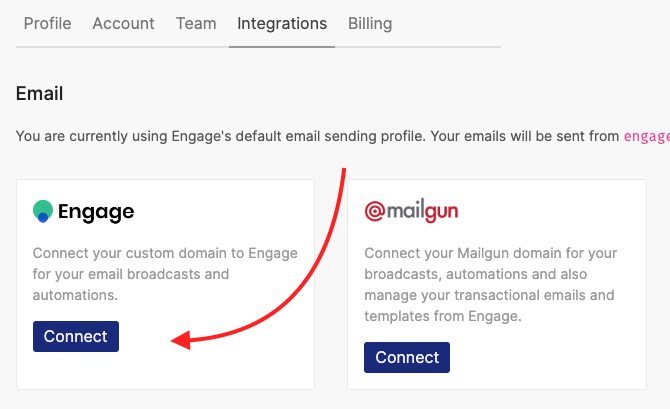
Once you enter your domain, we provision some DNS settings for you to update your domain’s DNS records. The DNS records let Engage send emails on your behalf (as your domain). It does not affect your existing DNS records. Once you update the records, Engage automatically verifies it. This may take a couple of minutes but you can manually verify the DNS status from the dashboard. You will not be able to send emails (broadcasts or automations) till the verification is confirmed.
Connecting your Email Service Provider (ESP)
If you already use any of our supported Email Service Providers (ESP), you can connect the ESP to Engage. We currently support Mailgun, Amazon SES, Sparkpost, and Sendgrid. This is also available via Settings → Integrations.
When you connect an ESP, emails are sent through the ESP. This means you don't need to update or add new DNS records. This however also means that your ESP will charge you for the emails sent from Engage. For Mailgun and Amazon SES, we provide additional transactional email analytics and reporting for your transactional emails sent outside Engage.
Was this article helpful?

