How to create an event filter
updated 2 years ago
In this article:
- How to filter events with values
- How to filter events with properties
- How to filter events with no properties or value
- How to filter by the sum of event values
- How to filter by the sum of property values
There are 3 ways you can track events on Engage and the Events category lets you create a filter according to these event types.
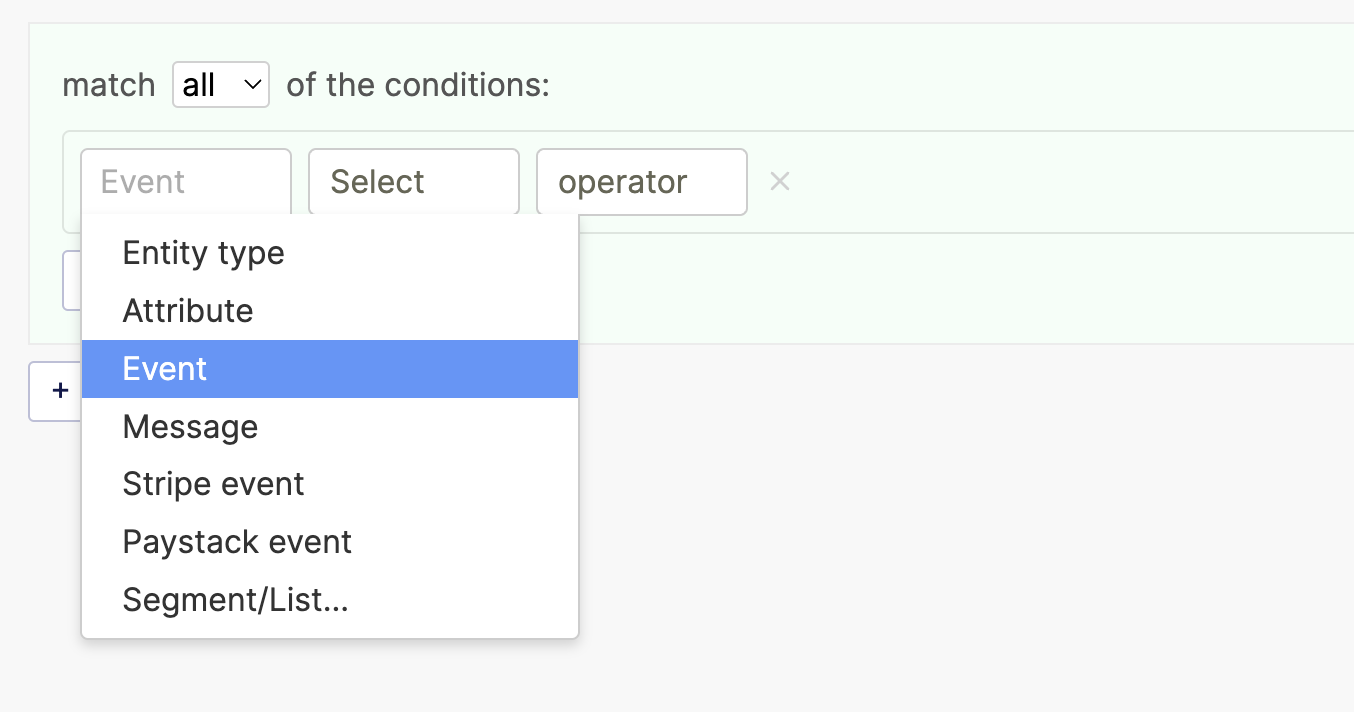
How to filter events with values
If the event has a value, you can select an operator (is, is not, matches, does not match, greater than, less than, between) and add the value to match.
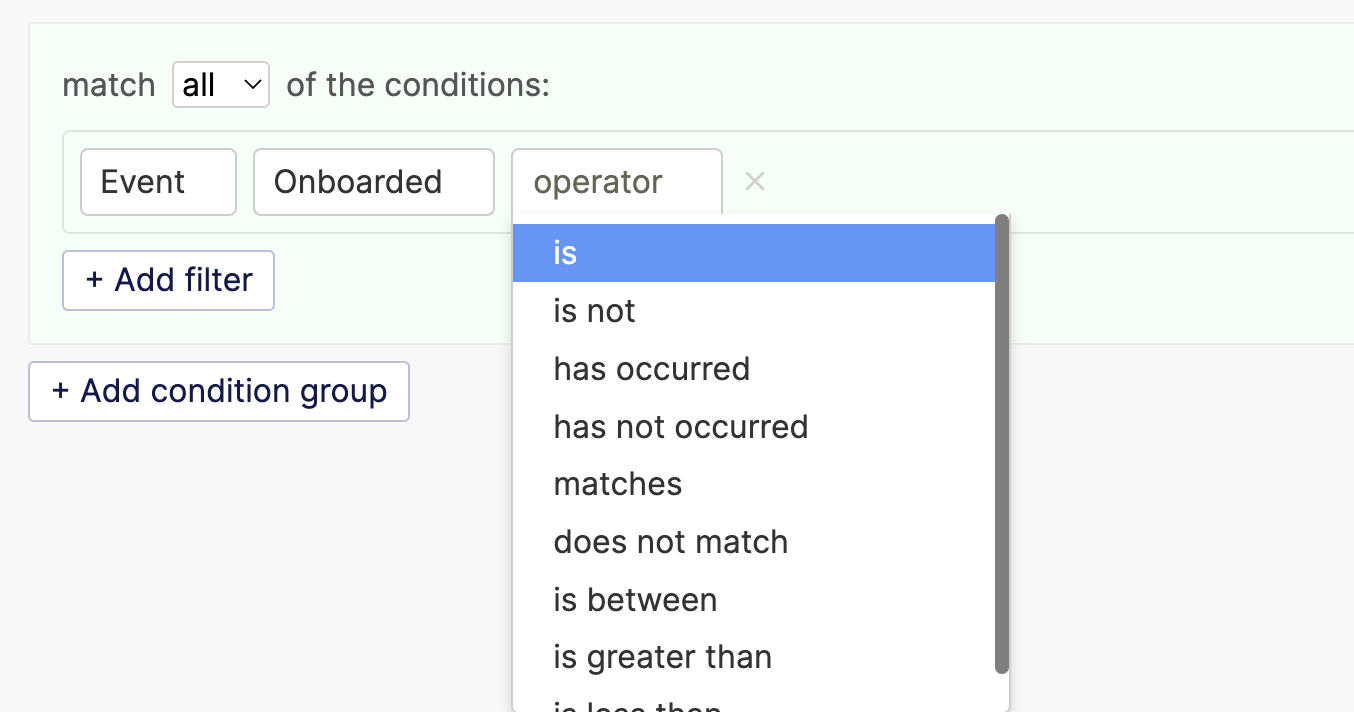
You can also use occurred/not occurred to just track if it has occurred or not.
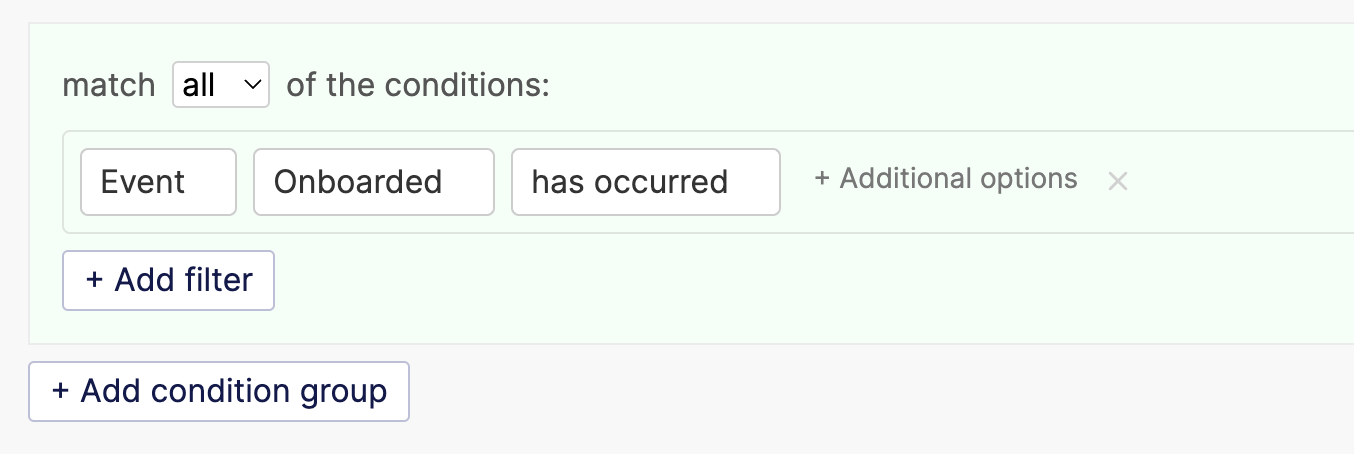
How to filter events with properties
If you are tracking events with properties, you can create a filter based on whether the event has occurred or not. You can further filter events that have occurred based on their properties.
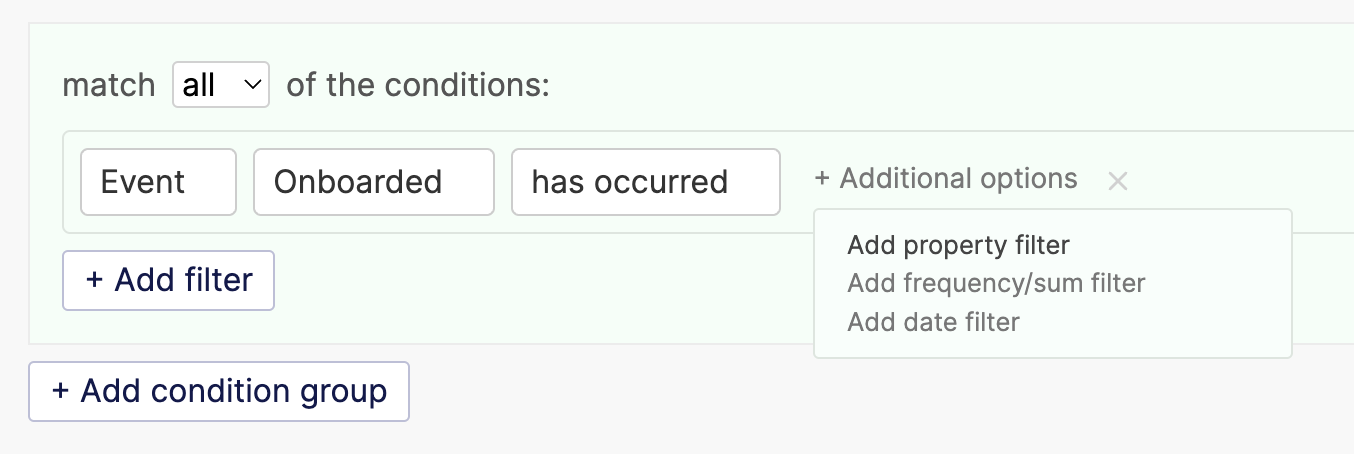
When you click on the Add property filter option, you will see a subfilter with a dropdown that lists all the properties of that event. Depending on the data type of the property (string, number, date), you are able to use any of the available operators to perform the right kind of match you are interested in.
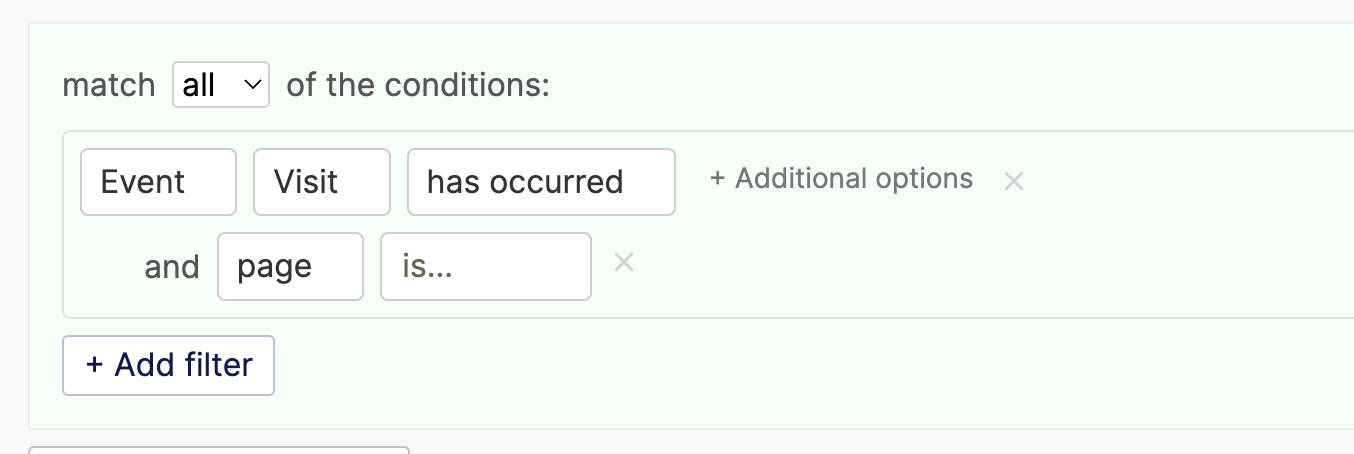
You can repeat this step to add as many properties as you want.
How to filter events with no properties or value
If you are not tracking a value or property with the event, you can create the filter based on if the event has occurred or not.
How to filter by the sum of event values
If you have an event with a value that is a number, you can create a filter based on the sum of the values. Let’s imagine we are tracking an event Transfer with a value that is the transfer amount in USD, we can create a filter based on customers that have done more than 1,000 USD in transfers like this:
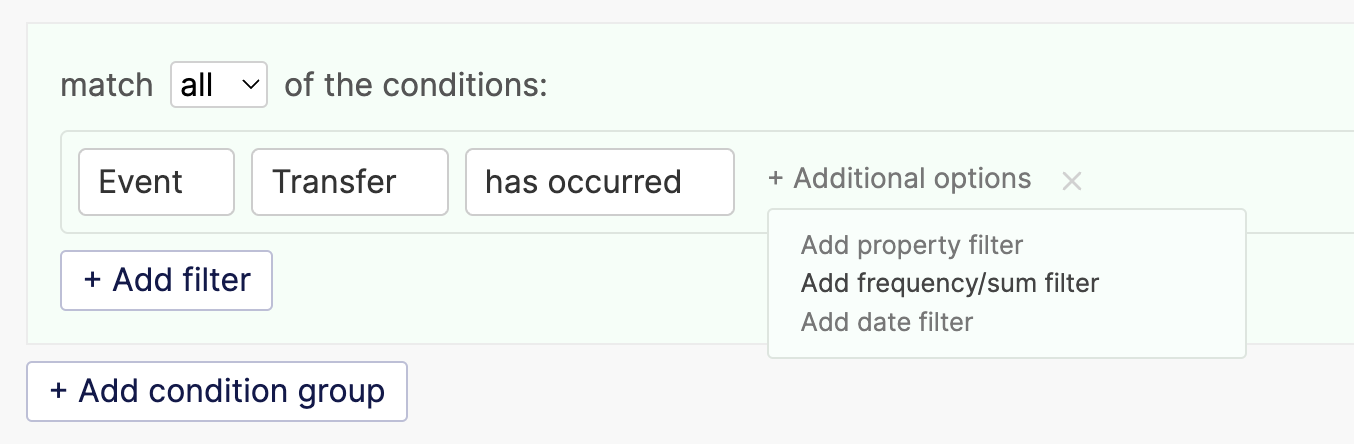
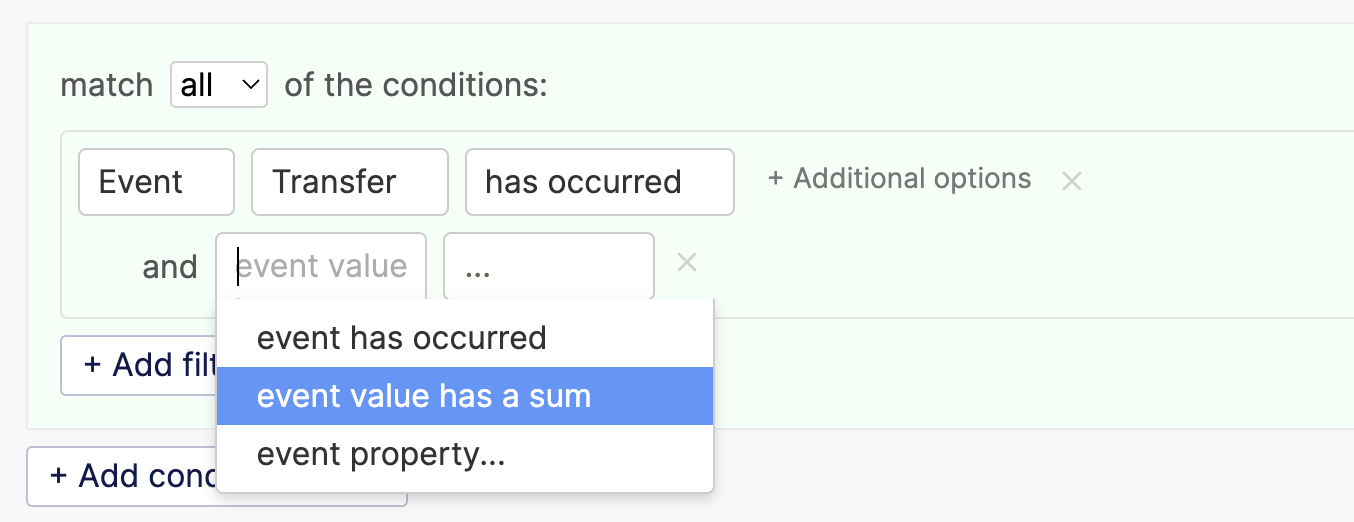
How to filter by the sum of property values
Just like with summing event values, if you have an event with a property that is a number, you can create a filter based on the sum of the property values. Let’s imagine the event Transfer in our example above has the following properties:
amount- the amount sent in during the transfer in USD, e.g. 51.50recipient_id- the user id of the recipient
We can create a filter based on customers that have done more than 1,000 USD in transfers like this:
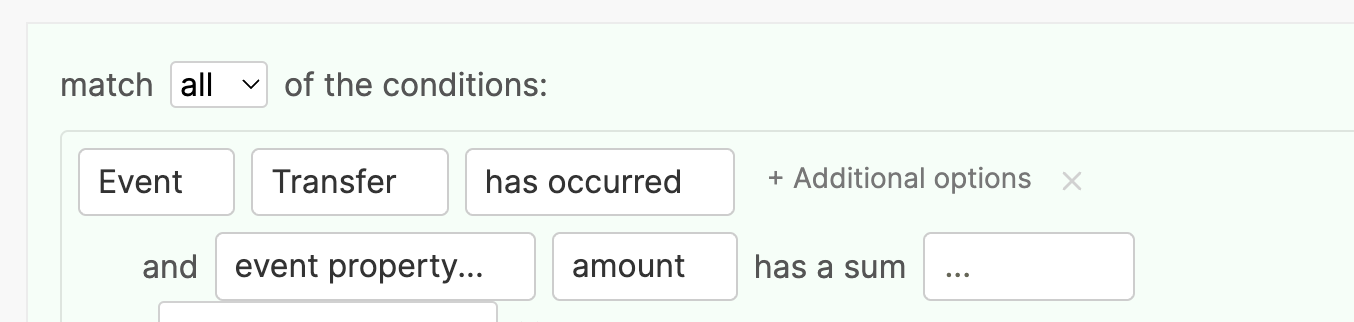
Was this article helpful?

