Group Articles with Categories and Collections
updated 3 years ago
In this article:
Sometimes, you may need to group similar articles together for easier read and context reasons. This can be done on the Help Center with Categories. You can further group Categories together with Collections.
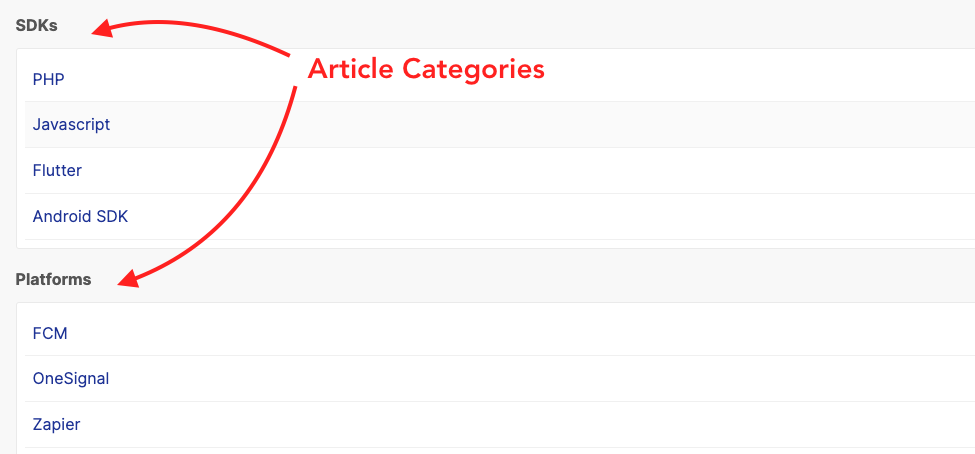
How to use Categories
When you create an article, there is an option to select the category the article belongs to. Clicking the dropdown will show a list of categories already created. You can either select any of these or enter a new category in the text box. You can also leave the category section blank if you do not want to attach the article to a category. If needed, you can later update the article and attach it to a category.
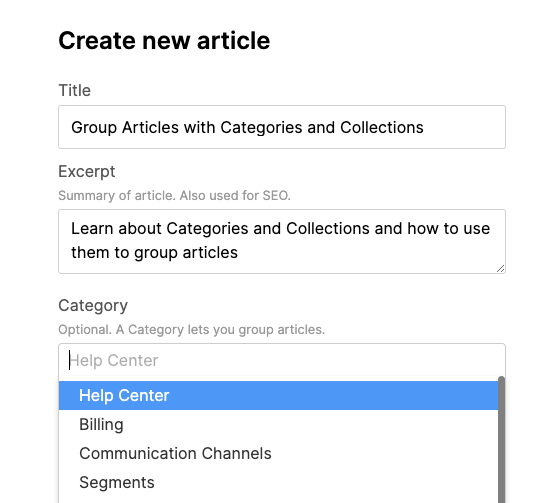
How to use Collections
There are a couple of ways to add a Category to a Collection.
You can create the Collection first then select the newly created Collection when editing or creating a new Category
Visit the Collections page and click the "Add new Collection" button.
Enter the details of your Collection. You can also upload an icon.
Go to the Categories page and click the "Add new Category" button to create a new Category. To use an existing Category, click on the edit button beside the Category title.
Select your newly created Collection from the list of available options in the "Collections" dropdown.
You can create a Collection when creating a new Category.
Visit the Categories page and click the "Add new Category" button to create a new Category. To use an existing Category, click on the edit button beside the Category title.
In the Collection dropdown option, type in the name of the collection you want to create.

Was this article helpful?

