How to set a Custom domain to your Help Center website
updated 2 years ago
In this article:
When you create your Help Center, you get an address on myhcpage.com as your Help Center address. This will be in the form: mysite.myhcpage.com where mysite is any subdomain of your choice. You can however change this from the Help Center settings page to a custom subdomain of your choice.
When you switch to a custom domain, it may take a while for the DNS changes to propagate. This could be a few seconds to a few hours. If there is no changes after 24 hours, please send an email to [email protected].
Ensure you have successfully completed the required DNS steps before updating to the custom domain in the Help Center settings page on your Engage dashboard.
Using a custom subdomain
To use a custom subdomain like docs.yourdomain.com or help.yourdomain.com, follow these steps:
Log in to your DNS provider
Create a CNAME for the subdomain. It should point to myhcpage.com
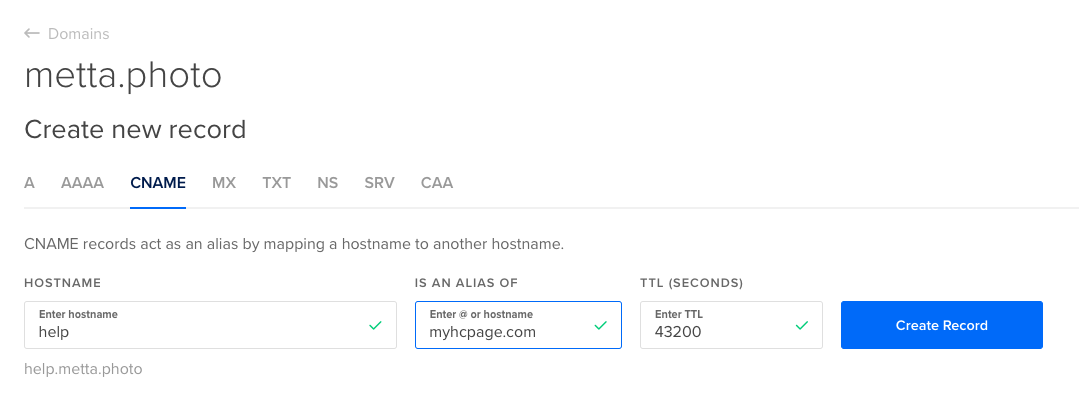
Once done, go to the settings page of your Help Center and click on the "Use a custom domain" button. Click on the Edit or Set custom domain button and add the custom domain you just set up.
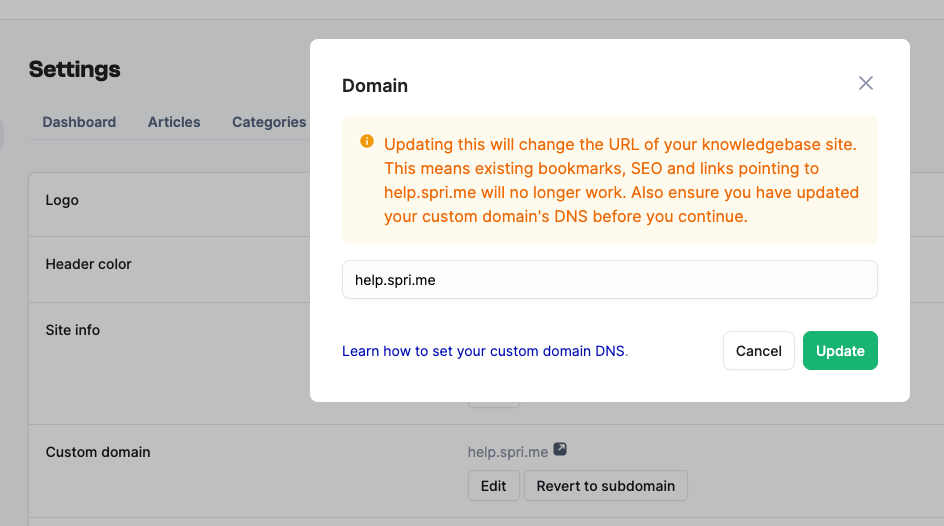
Using an apex domain
There is no support for using an apex domain like myhelppage.com at the moment. A workaround is to create a www subdomain for the domain and CNAME that to myhcpage.com. You can then redirect the root domain to the www subdomain.
This will look like this:
www.myhelppage.com → CNAME to myhcpage.com
myhelppage.com → www.myhelppage.com
HTTPS provisioning
Engage automatically provisions SSL for your custom domain. No action is needed on your part.
Was this article helpful?

