Accounts
updated 1 year ago
In this article:
Accounts are a special type of customer profile on Engage that can have other customers as members. Some SaaS, mostly B2B, have the concept of teams or workspaces where a single account has multiple team members associated with it. Accounts on Engage help you represent this relationship so that you can track data for the organization (business, merchant, company, or any name you call it) separate from data for the team members. The organization will be the Account and the team members will be customers under the account.
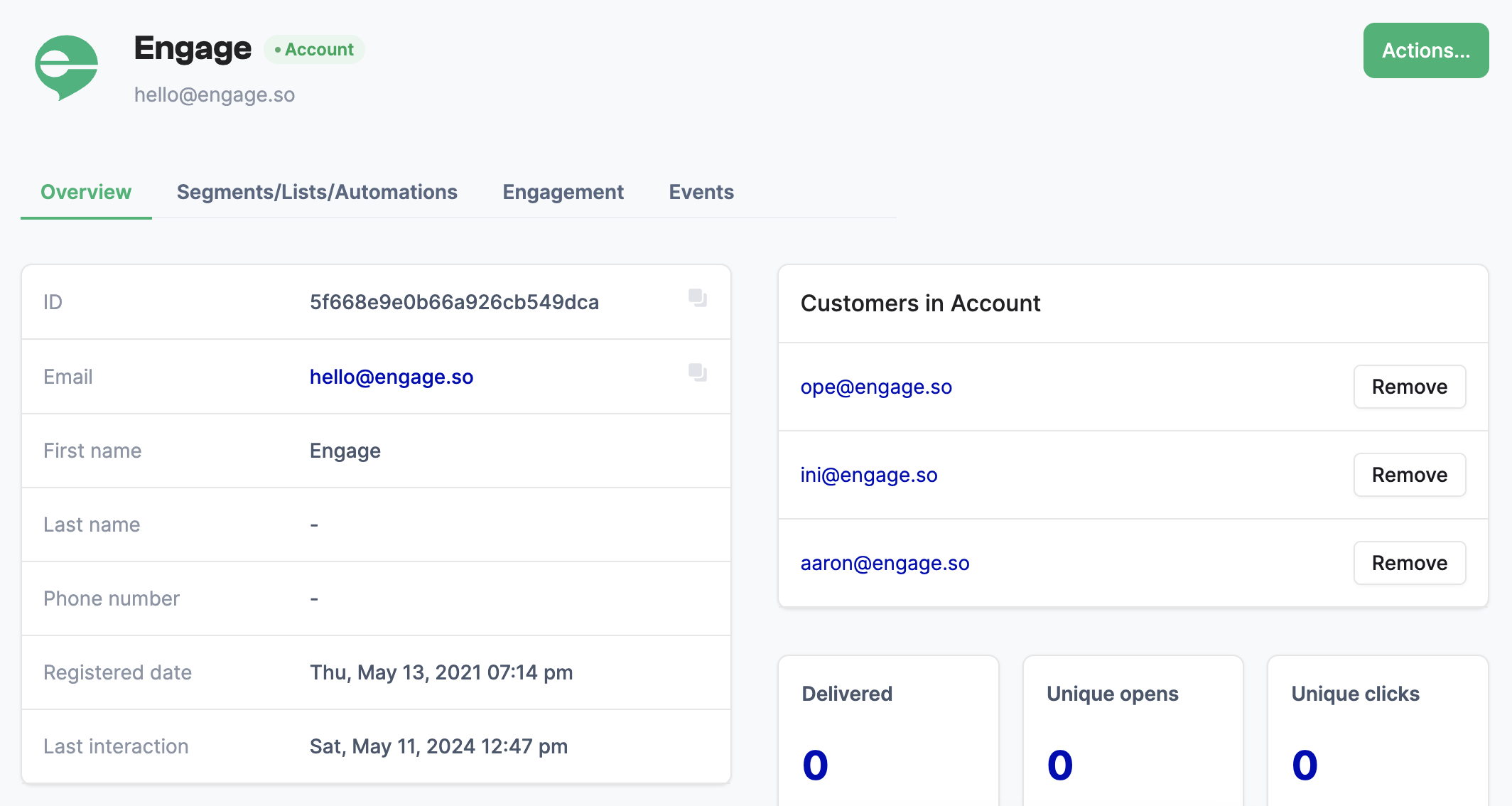
Here is an easy way to think of it. Imagine you need to create a data tracking plan for a streaming service like Netflix that allows users to create multiple profiles within the same account. Here are some options on how you can do it:
Attribute the data for every profile in the account to the account owner. This means only a single user will be created on Engage and all the data from the multiple profiles will be tracked as that user. The challenge with this is that our data would be convoluted and it would be impossible to use the data to properly segment the profiles.
Track data for each profile as a separate user on Engage. This solves the earlier challenge but poses a new problem—how do we know the different profiles belong to the same user? What if we need to track generic "account-level" data like "billing plan" and "number of profiles", which of the users do we attribute it to? After all, we do not know which of the profiles is the default account profile.
This is what Accounts on Engage is designed for. For this use case, we can
Create an account on Engage to track account-level information and data like:
Signed Up (event)
Logged In (event)
Created profile (event)
Deleted profile (event)
First name (attribute)
Last name (attribute)
Billing Plan (attribute)
Number of profiles (attribute)
Create customers under that account and track profile-level information and data like:
Profile name (attribute)
Watched movie (event)
Searched movie (event)
Rated movie (event)
This way, it is easy to separate data for the accounts and profiles under it, Segment the accounts and profiles separately, and engage appropriately.
How to create Accounts
To create an Account, please check out the User API or any of our SDKs. The User API explains the necessary methods to create Accounts, convert between customers and Accounts, and manage customer-to-account relationships. Our SDKs also include helper methods to manage Accounts and relationships.
Our integration with services that support this type of relationship, Segment for example (this is called groups), also works without the need for any extra configuration. PostHog too.
How to manage an Account
Accounts work exactly like Customers so you can interact with Accounts the same way you do with Customers. In the background, Accounts are simply Customers that other Customers can be linked to.
To manage an Account, click on Customers on your Engage dashboard, then click on Accounts in the sidebar menu. You will see a list of your Accounts and you can search or view any of the profiles.
How to send a campaign to members of an account
Sometimes you want to send a campaign to every member of an account and not only the account. Here is how to do this:
For email campaigns, check the "Send to members of Accounts in Segments/Lists" option in the Recipients tab.
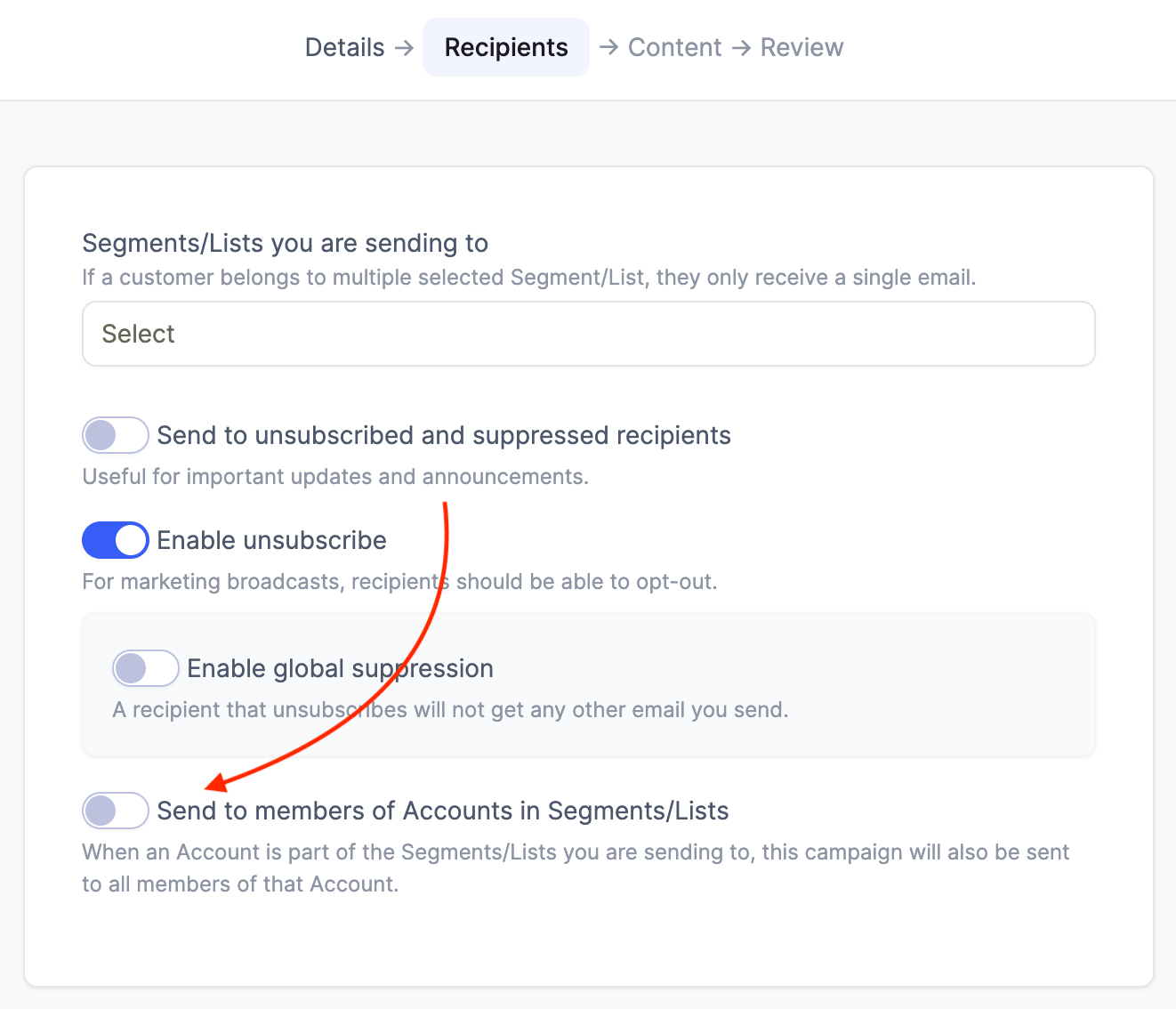
For Automations, check the "Send to members of Accounts" option in the email stage.
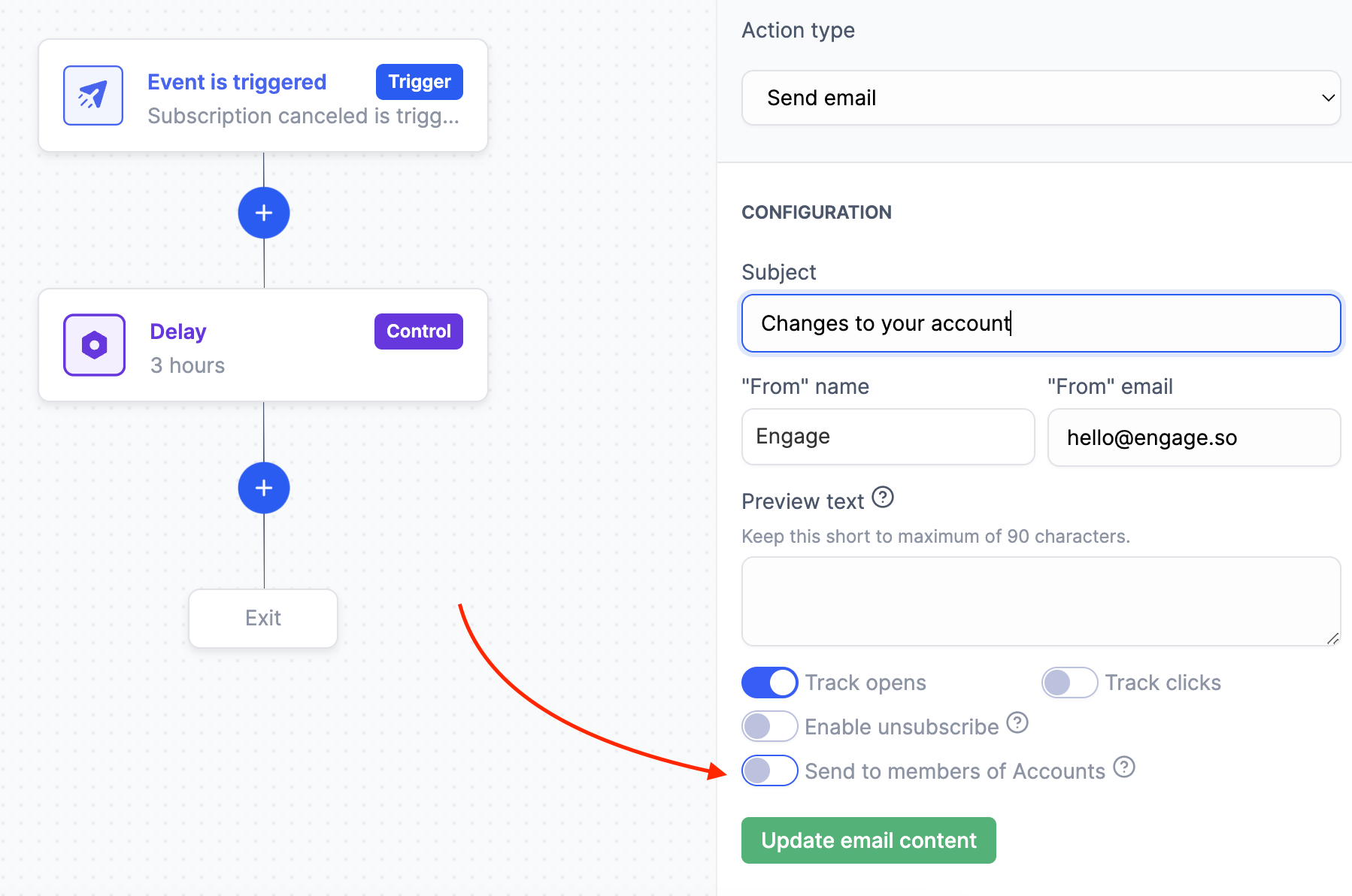
Was this article helpful?

